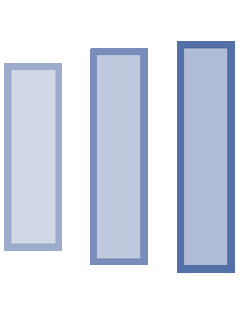Sejumlah 577 emel telah berjaya diwujudkan bagi kegunaan pelajar FSTM.
Pelajar perlu membuat 1st time sign-in di www.gmail.com
Nombor pelajar telah digunakan sebagai username alamat emel ( contoh : 1836001@student.kuis.edu.my ) dan nombor Mykad / Passport sebagai password sementara.
Pelajar bertanggungjawab terhadap akaun email masing-masing. Pastikan tidak jatuh ke tangan pihak yang tidak bertanggungjawab.
Berikut merupakan kaedah membuka akaun email pelajar melalui browser/Android/iPhone.
SIGN IN TO KUIS E-MAIL
To open KUIS email, you can login from a computer, or add your account to the Gmail app on your phone or tablet. Once you’re signed in, check your mail by opening your inbox.
Computer/desktop
- On your computer, go to gmail.com.
- Enter your student number (in lower case) + @student.kuis.edu.my in the ‘Email or phone’ space. (Example: 18bt01001@student.kuis.edu.my)
- Enter your myKad or passport number in the ‘Enter your password’ space. (Example: 990101101234) and click ‘next’ . Note: If the amount of characters of your passport (please use lowercase) is less than 8, please add the letter ‘a’ at the end. (Example: t123456a)
- Please click ‘Accept’
- For your 1st time signing in, you will have to change your password.
- Tell Google how to reach you in case you forget your password, lose access, or there’s unusual activity on your account. Please click ‘update’.
Android
- If you aren’t on the latest version of the Gmail app, update the Gmail app.
- On your Android phone or tablet, open the Gmail app
- In the top left, tap Menu
- To the right of your username, tap the Down arrow
- Tap Add account.
- Choose ‘Google’.
- Enter your student number (in lower case) + @student.kuis.edu.my in the ‘Email or phone’ space. (Example: 18bt01001@student.kuis.edu.my)
- Enter your myKad or passport number in the ‘Enter your password’ space. (Example: 990101101234) and click ‘next’
- Note: If the amount of characters of your passport (please use lowercase) is less than 8, please add the letter ‘a’ at the end. (Example: t123456a)
- For your 1st time signing in, you will have to change your password.
- Follow the steps on the screen to add your account.
- After your account is added, you’ll be signed in to KUIS email any time you open the Gmail app.
IPhone & IPad
- Make sure you’ve downloaded the Gmail app.
- On your iPhone or iPad, open the Gmail app
- In the top left, tap Menu
- Tap your account address
- Tap Manage accounts > Add account.
- Enter your student number (in lower case) + @student.kuis.edu.my as username (Example: 18bt01001@student.kuis.edu.my)
- Enter your myKad or passport number as password. (Example: 990101101234). Note: If the amount of characters of your passport (please use lowercase) is less than 8, please add the letter ‘a’ at the end (Example: t123456a)
- For your 1st time signing in, you will have to change your password.
- After your account is added, you’ll be signed in to KUIS email any time you open the Gmail
app.