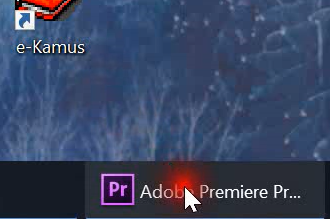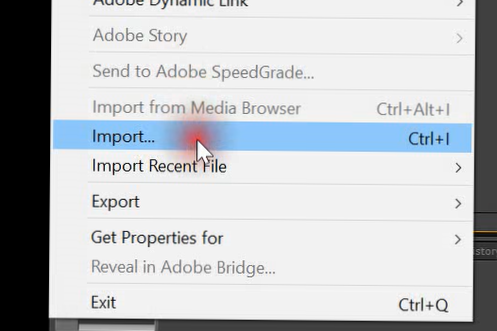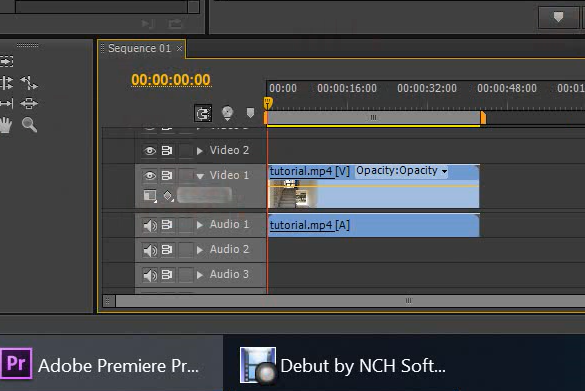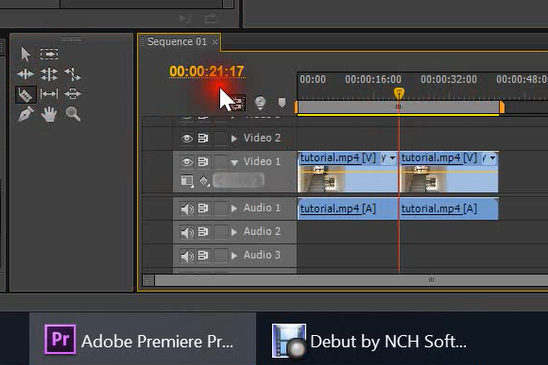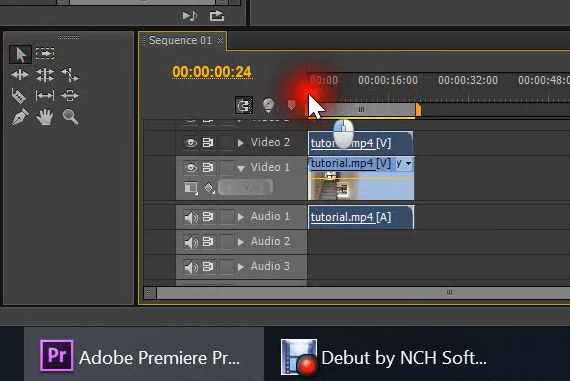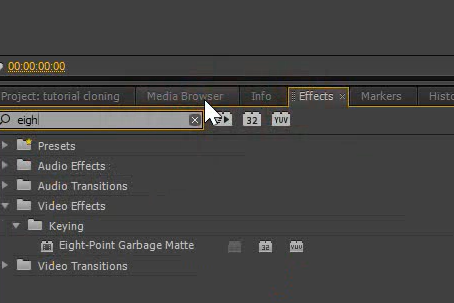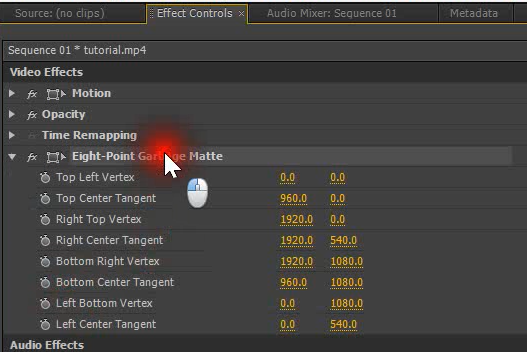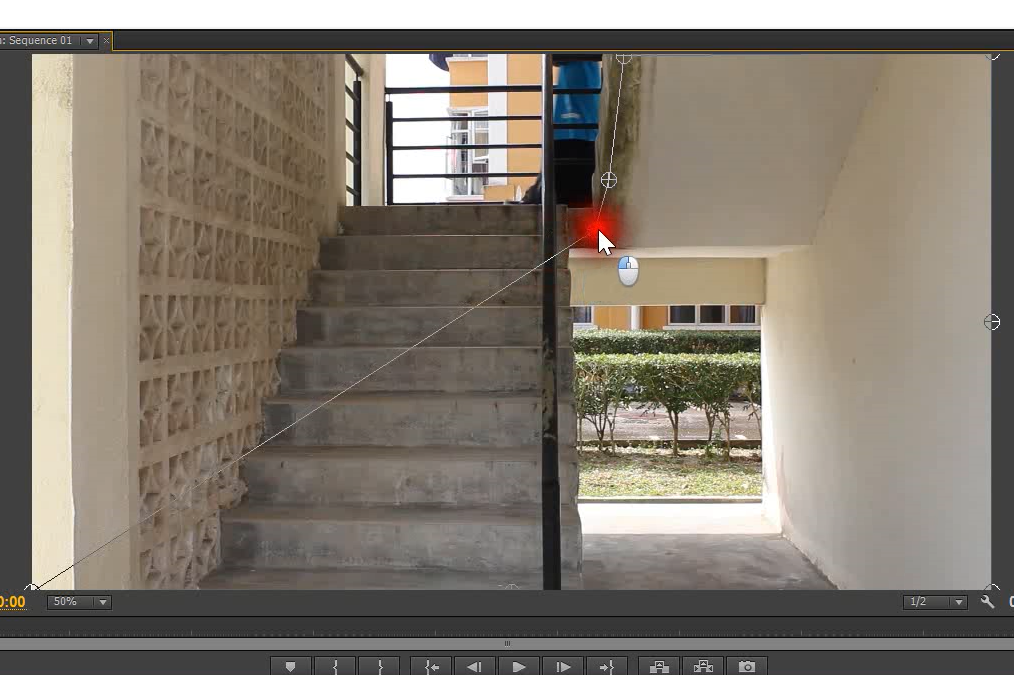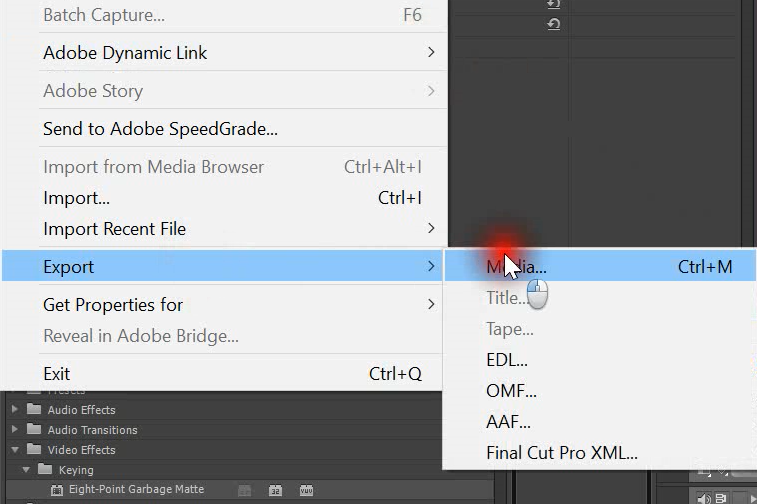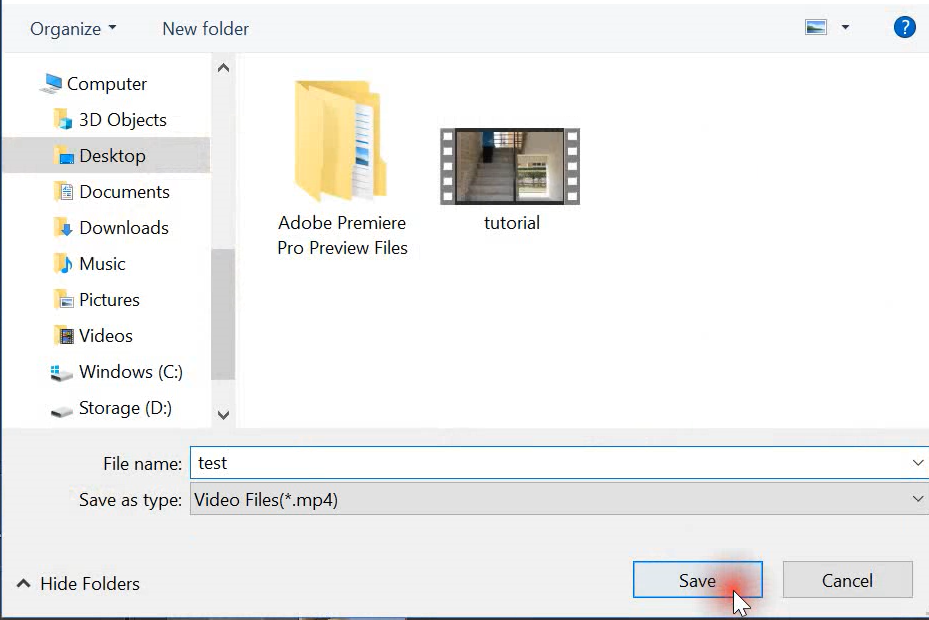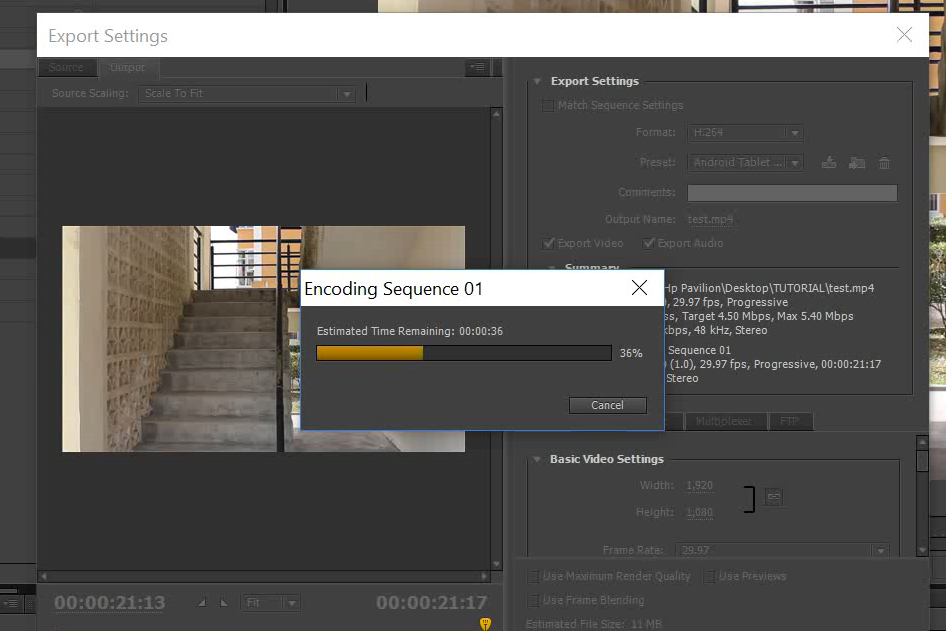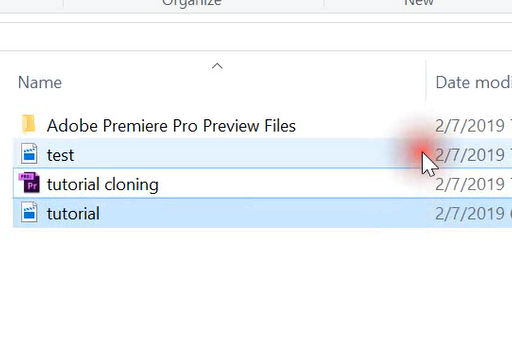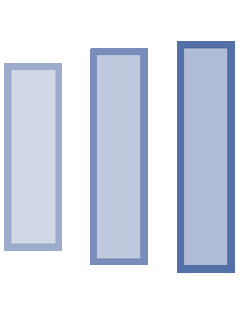CIPTA KLON ANDA MENGGUNAKAN SOFTWARE ADOBE PREMIERE CS6
- Shoot beberapa klip video berdasarkan kekreatifan diri anda dengan posisi anda yang berbeza tanpa menggerakkan kamera. Pastikan lighting video, dan kedudukan barang di sekeliling anda masih dalam keadaan yang sama.
- Import video ke dalam Adobe Premiere CS6.
- Susun setiap klip video dalam layer yang berbeza.
- Klik button effects dan cari Eight Point Garbage Matte kemudian drag pada layer video yang kedua.
- Pergi ke bahagian effect controls dan klik pada Eight Point Garbage Matte.
- Di bahagian program sequence akan keluar bulat bulat seperti dalam gambar dan adjust klip video tadi menggunakan bulat bulat tersebut.
- Anda boleh tekan button play dan lihat hasil editing cloning anda.
Untuk tutorial penuh, anda boleh klik play dibawah.
IMPORTANT TIPS TO MAKE YOUR CLONING:
- MOVEMENT
- Camera should not move to avoid shaky.
- Don’t move anything that capture in the scene.
- LIGHTING
- The lighting should be consistent.
- It is better if you could set the lighting by yourself.
HERE IS THE SCREENSHOT OF THE TUTORIAL VIDEO